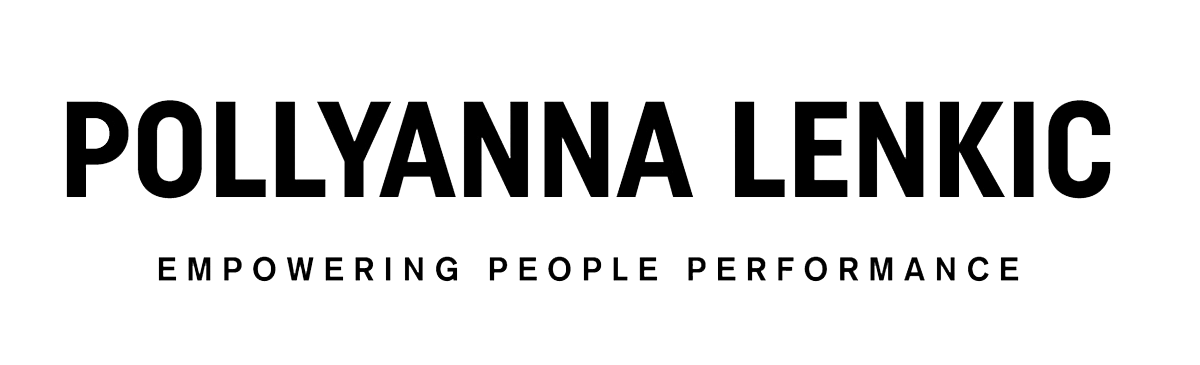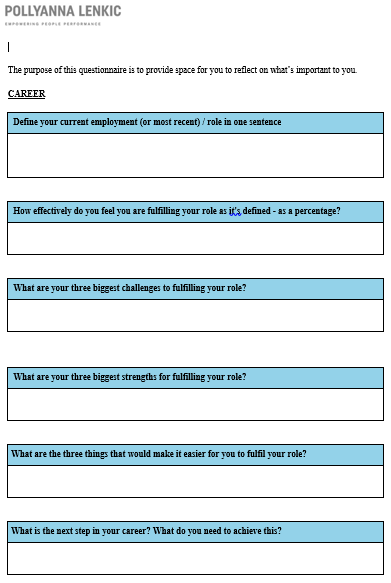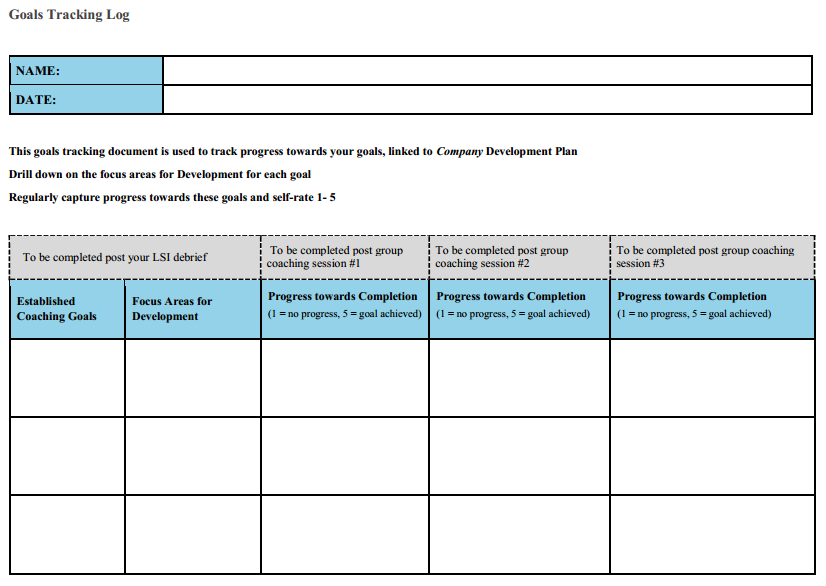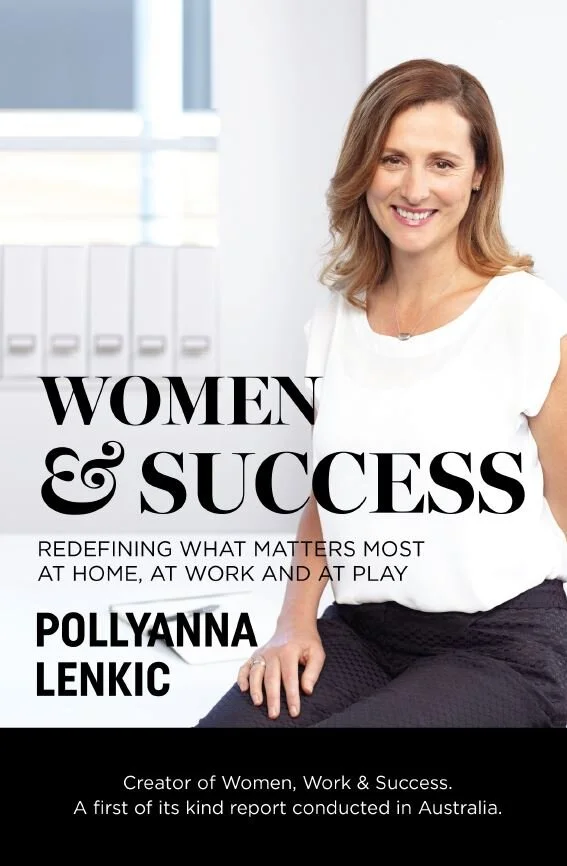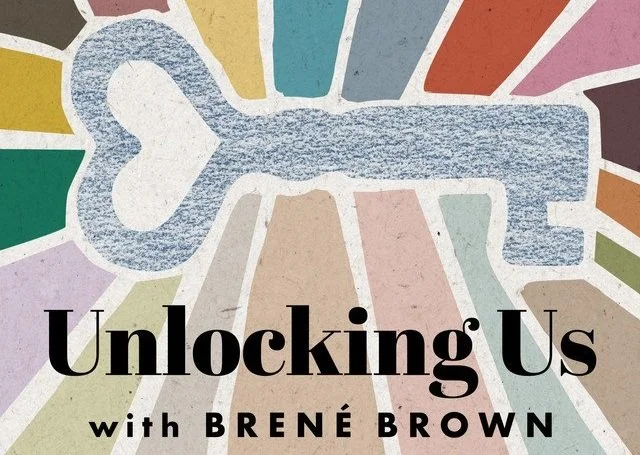Click on each cross (+) to view complete information
+ FAQs
+ Q: What if I forgot the link to TLA portal?
A: On the login screen, you can click the forgot password link which will redirect you to a password reset page. Enter your email address and click the reset password button. A password reset link will be sent to your email. Click the link in the email and follow the instructions to change your password. And viola, you have a new password and access. If for some reason this fails, please contact Eddie on support@pollyannalenkic.com
+ Q: What if catching up with the work feels overwhelming?
A: The beauty of this program is that all of the training modules are recorded so you can go at your own pace, knowing that the information is there for you when you want to revisit it. We will provide you with resources here on the dedicated website that you can review at your own pace in addition to the online membership portal that houses The Leadership Accelerator.
+ Q: How do I maximise the opportunity of this program?
A: What I've noticed over the past 20 years doing this work is that the clients who get the most from the program are the ones who take time to prepare prior and reflect post each session.
Attending the live sessions will provide a higher level of outcomes for you and the work you are doing.
+ Q: Clients will often say that I’m already stretched and haven’t got time to invest in the program.
A: What most of my clients find is that it doesn’t take as long to invest as they thought it would. It just takes some process, carving out 15 minutes in your calendar prior to each session to reflect and prepare, and 15 minutes post each session to reflect and plan.
We are here to help you and will be sending you some guiding questions, and templates to use if you want to. We will do everything we can to maximise your experiences, ROI and ROE. And the reality is that it’s up to you. Past participants who have maximised the opportunity of this work, often take some time outside of the formal program structure to review, reflect and decide how they will implement their learning in work and life.
+ Q: What can I expect from you /the program?
A: You can expect me to fiercely hold the space for you to do the work that is important to you and to the work you are doing with the communities you support.
Clients who maximise their investment in any leadership development program often find the most powerful reflection comes from examining their own expectations of the program, what they expect from the coach/facilitator, and of their fellow team members/Cohort.
The most powerful reflection often comes when we get clear on our expectations of ourselves. And our relationship with this .
+ Coaching session access
Coaching sessions are run online using Zoom. Please ensure you have zoom downloaded on your device. To attend the sessions, simply click on the link in the calendar invite sent to you. See Setting up your computer for more information.
Check the timing of all of your sessions and ensure you have all access details prior to the session start time. We recommend joining a few minutes early to ensure your technology is working.
If you are having challenges getting into the session the quickest way is to email support@pollyannalenkic.com and one of our team members will let you in.
You can interact with me using the chat box. Type your message/question into the text box and press Enter
+ What to bring to sessions
- It's always handy to have a dedicated notebook to take notes throughout the sessions
- Different coloured pens and highlighters can be useful
- A drink bottle to keep hydrated
- Your favourite beverage, coffee/tea?
+ Netiquette
Online events can be just as powerful as those in real life, and much more convenient! There are a couple of things to know so that you can contribute to making the event a success for yourself and everyone else.
- Use the chat box to contribute to the discussion. Then raise your hand icon by clicking the 'Participants' button from the meeting controls at the bottom of your screen, wave wildly or unmute and jump in! Use reactions to give your fellow participants a thumbs up, applause to acknowledge what they are contributing when you don't want to interrupt the flow. If you're having tech issues, please see below.
- If you can, keep your video on; we all have a much more fulfilling experience when we have other real humans around us.
- Keep your microphone off; the combined background noise of multiple sounds of life, nature, offices is distracting. Only unmute yourself if you're contributing to the discussion.
- If your wifi is playing up and you get disconnected, or if you arrive late help us by entering with audio and camera off to minimise disruption. Once in, please turn on your camera if you are happy to do so.
Hold off announcing your arrival verbally, feel free to wave, listen and catch up with the conversation /content for context.
+ Workbooks
All program collaterals are either in the membership portal of The Leadership Accelerator. Any additional workbooks and handouts for specific exercises will be sent /added here as PDF for you to use during/post the program. Whenever possible we prefer the use of online resources to minimise adding more paper waste into the world.
You may edit pdf worksheets using Adobe Acrobat Pro if you have it or you may also edit it online for free using https://www.sejda.com/pdf-editor
+ Setting up your computer
All online sessions are hosted on Zoom
- If you haven't used Zoom before, from the device you'll be using, visit https://zoom.us/download, and install "Zoom client for meetings" (for laptop/desktop computers) or "Zoom mobile app" (for phones/tablets).
- Once installed, you can check it's working by visiting https://zoom.us/test, which will take you to an empty Zoom room where you can get familiar with the layout of the app.
- A standard PC or MAC computer or portable device with an internet connection and speakers or a headset are required to join and hear the audio broadcast.
+ Troubleshooting guide
- Before joining a Zoom meeting on a computer or mobile device, you can download the Zoom app from the Download Center. Otherwise, you will be prompted to download and install Zoom when you click a join link found in the calendar invite sent to you.
- If your camera is not showing up in the Zoom Settings or it is selected and not showing any video, these tips can help you troubleshoot why it is not working. https://support.zoom.us/hc/en-us/articles/202952568-My-Video-Camera-Isn-t-Working
- Try these troubleshooting steps if you have microphone or speaker issues after joining a meeting on the Zoom mobile app for iOS or Android. https://support.zoom.us/hc/en-us/articles/204484835-My-Audio-is-Not-Working-on-iOS-or-Android
+ Need help?
- If you are experiencing technical issues, please contact Zoom Support at US: ( +1.888.799.9666 ext. 2 or +1.650.397.6096 ext. 2.) or, make an online submission
- If you have tried the above and can't resolve it, email Eddie at support@pollyannalenkic.com and she will do her best to help you.